Managing Keys
At the Keys page, you can create and pin your keys or delete the existing keys.
Creating a key
- Open Keys page and click the Create button.
- Enter domain for the key which can be a non-URL text like
my_server. - Enter the username for the key.
- Select a charset. If you need a different charset see charsets.
- Choose a password length between
1and64. - (Optional) Add tags for filtering.
- (Optional) Add notes about the key.
- (Optional) Set a custom revision no.
- (Optional) Set an icon for key. Supported formats are
jpegandpng. - Click to Confirm button.
Quick and Advanced Copy
Generate and copy your password to the clipboard via left-clicking the copy button on the keys page, or right-clicking
the copy button to open Advanced Copy menu for additional options like base64 encoding, URI encoded, QR Code and clear
text.
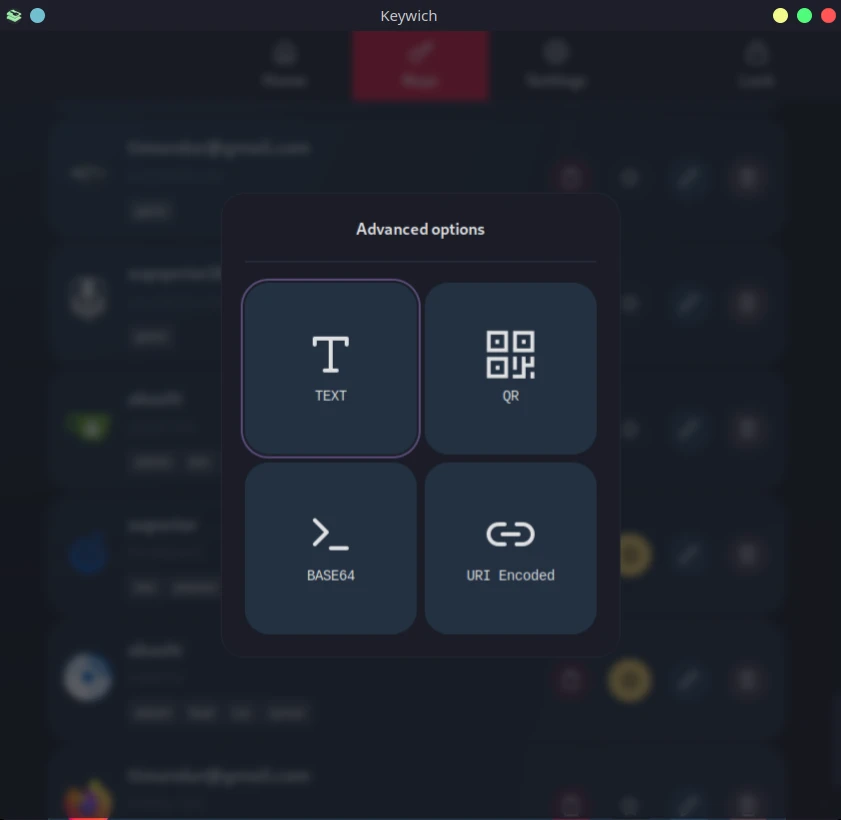
Pinning a key
Pin frequently used keys to home page by clicking star icon in the key list.
Updating a key
To update keys, use the pen icon on the keys page. The Update procedure is identical to creating a new key.
Changing any of the following parameters:
username,domain,revision no,charsetortarget lengthwill change the output password. Only change these values if your intention is to update the password.You can always generate your old password by using your previous parameters.
Deleting a key
To delete a key, simply left-click delete button and confirm on the keys page.